
How to Book a Desk Using the GoBright Portal
Signing in
To book a desk using the GoBright portal visit www.gobright.com and select 'Portal/Login from the top right hand corner of the webpage.
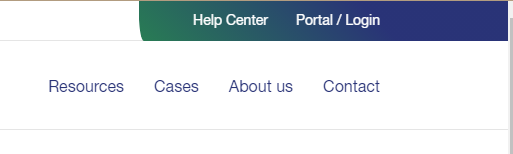
Depending on your company configuration either:
Enter your Email address > Next. Followed by your Windows account password.
or
Sign in directly with your Microsoft account credentials.
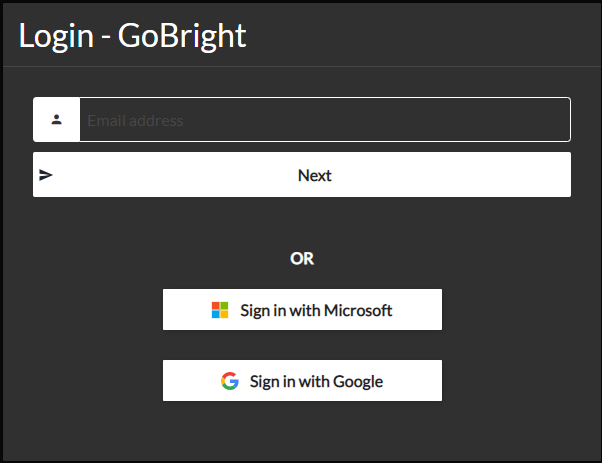
Booking a desk (using mapping)
From the interactive floor plan select the desk you wish to book.
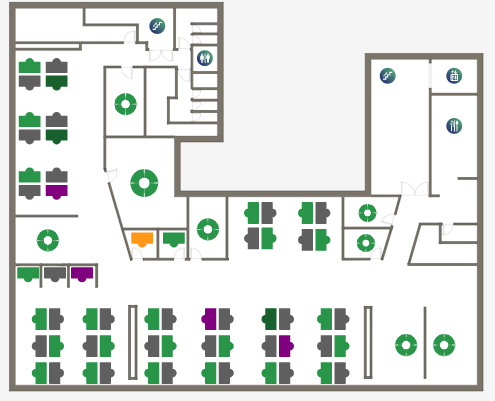
Green: Available
Orange: Booking due to be confirmed by a user
Red: Desk taken at that time
Grey: Desk closed
Purple: Hygienic Clean required (if option used)
Time options will be offered. Select the required duration.
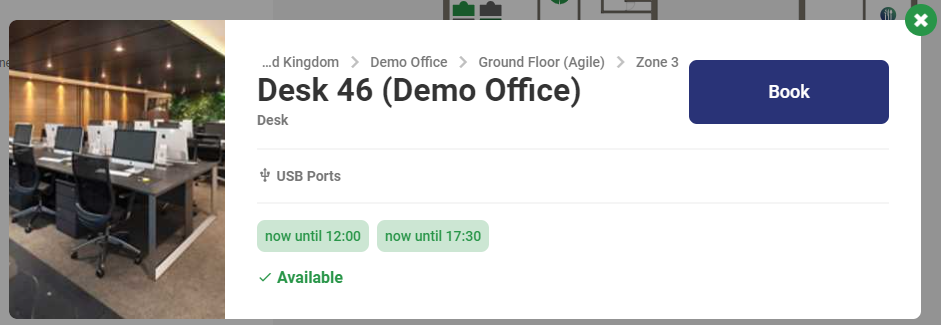
A booking confirmation will flash onto the screen.
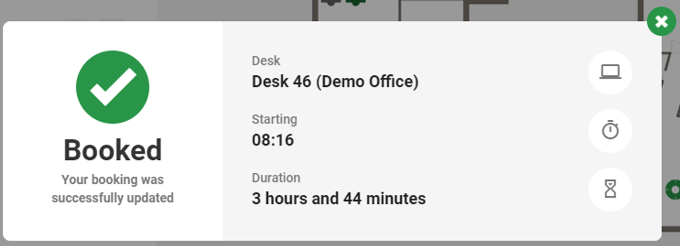
This booking is then added to the 'My personal desk' area of the portal software.
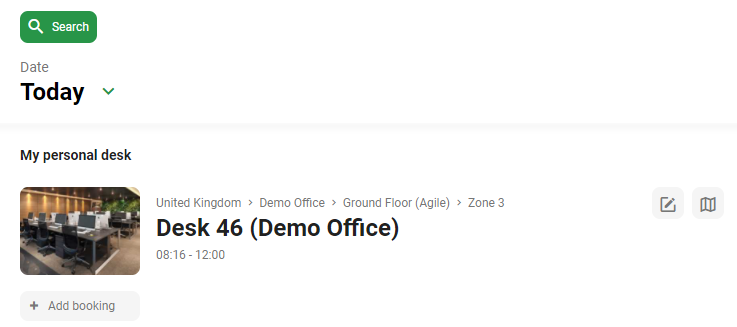
Booking a desk (using the search function)
From the portal page select 'Search' > desk
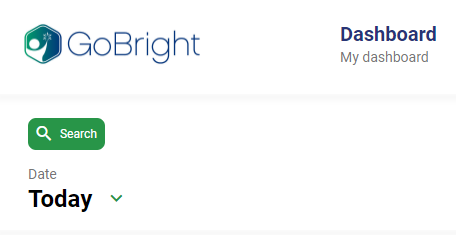
From the search margin the date, Starting time and duration can be selected.
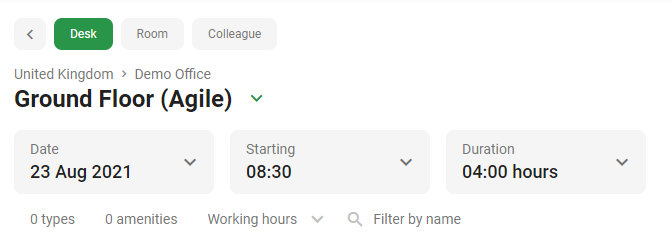
Desk option are automatically available (appearance will vary depending on naming and organisation)
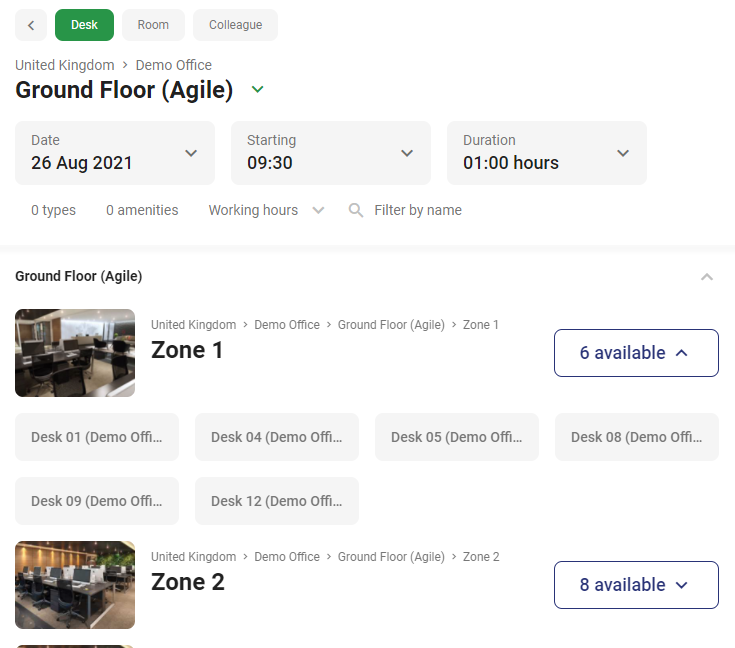
Select the required desk from the menu. Select the time followed by 'Book'.
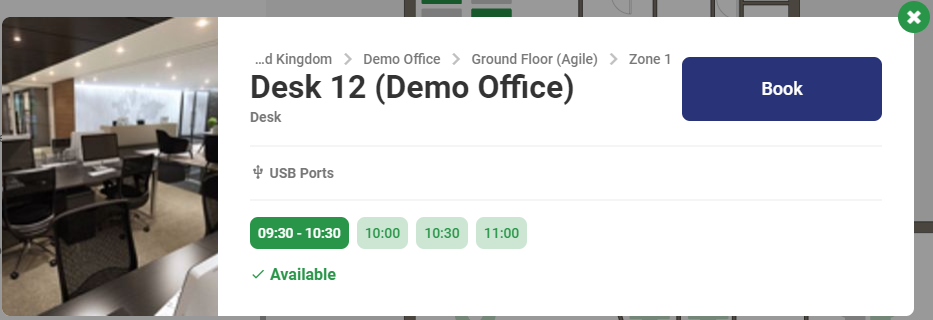
A confirmation screen will pop up before adding the booking to the 'My personal desk' area of your portal dashboard.
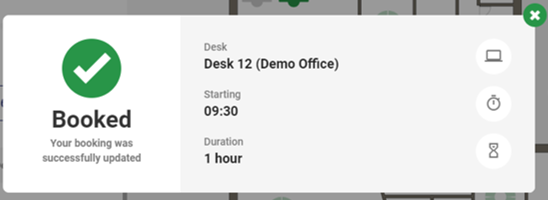

See also the article How to Book a Desk Using the GoBright App.
