
Desk setup using the GoBright app
This document details how to use the GoBright app to assign desks so they are linked in the GoBright portal. The notes are written based on an Android phone but the same applies to an iOS phone.
| The person performing this scanning and linking the desks must be set as an administrator in the GoBright platform |
Login to the GoBright app.
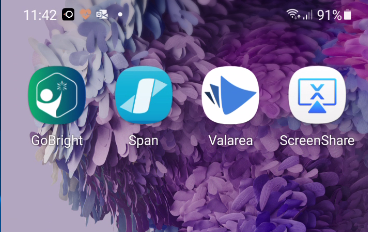
Select the three lines that signal the admin menu.
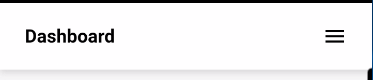
Select admin tools followed by GoBright Connects & NFC stickers. Then Add GoBright Connect/NFC sticker.
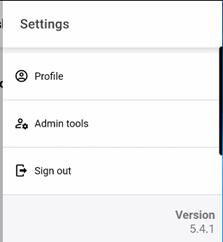
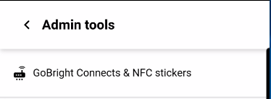

From the scanning options select Scan address by NFC
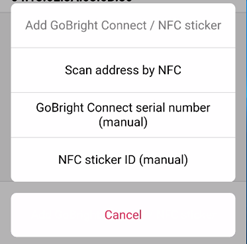
The phone will then go into a scanning cycle. Hold the phone over the Connect or NFC sticker allowing the code to be read.
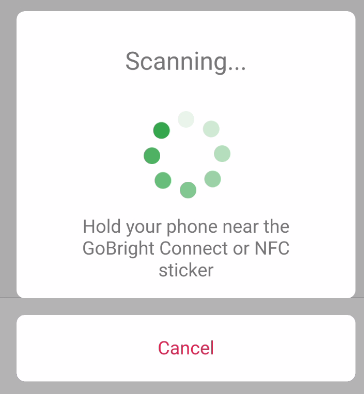

All of the desks that were previously created in the GoBright portal will now be available to link to that sensor. Select the correct desk from the list and select save.
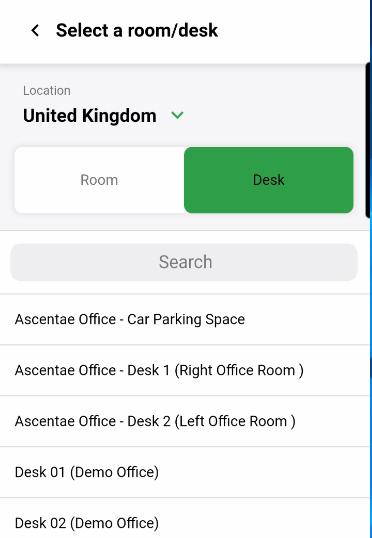
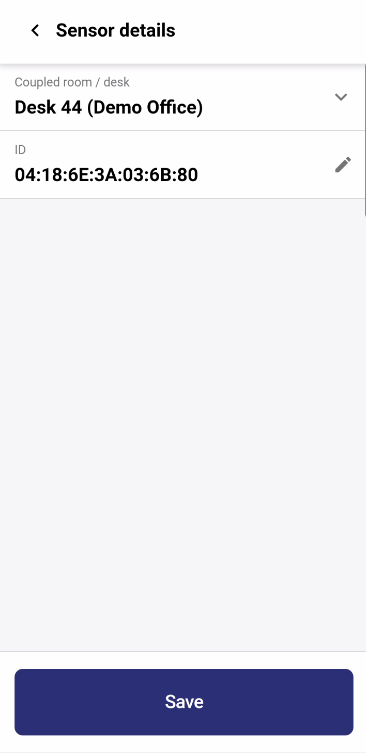
You are done and can move onto the next desk.
